Critical Company Settings in QuickBooks Online Plus: Part 2
We’ll finish what we started last month: a walk through some of your most important Company Settings in QuickBooks Online Plus.
As we said last month, QuickBooks Online is designed to work for a tremendously wide variety of business types. Each, of course, has its own workflow and functionality needs. So the site comes with a number of preset defaults, settings that are commonly active in many companies.
You can change these, of course. Click the little gear icon in the upper right corner of the screen and select Company Settings.
We went through several of these last month, ending in the middle of the Sales Form Entry section. The remainder of this category deals with your options regarding:
- Service Dates. Do you want a separate field that will distinguish this from other dates on the sales form?
- Shipping. Do you want invoices, etc., to contain separate fields for this information? Ask us if you’re not sure which account should be used.
Figure 1: The answers you supply in Company Settings will help shape QuickBooks Online to meet your specific needs. Default data can be changed on the fly.
- Terms. The default is Net 30, but you can select from other options.
- Automatically apply credits. Should your invoices automatically apply existing customer credits?
The Form Delivery area of Company Settings covers a lot of ground. The first issue is major: Customize forms. QuickBooks Online contains tools that let you change the look and content of your sales forms, like their titles, column headings, your own contact information and visuals like fonts, text size and colors. You can also change the Delivery method default (print, email or none) and edit the standard message that appears in emailed sales forms.
You can choose to Email a link to view and pay invoice online (merchant account required for customers to submit online payments) and dispatch emailed sales forms as PDF, HTML or plain text. And you can accept or modify the defaults for customer statements.
Figure 2: You can specify how you would like customer statement information to appear by changing these Company Settings.
The next section begins with an innovative tool, Invoice Automation, that should be used with caution. This allows QuickBooks Online to create invoices for all customers with unbilled activity on a schedule that you specify. You have four options here:
- Pass
- Request reminders that invoices are waiting
- Let QuickBooks Online create the invoices, but notify you, or
- Let QuickBooks Online create the invoices without telling you.
If you choose the fourth option, let us work with you on invoice automation. You could end up having scrambled books, poor cash flow and/or confused customers if this isn’t handled properly.
Vendors & Purchases is up next. You’ll specify your preferences here like billable expenses, markups, terms and automatically-applied bill payments (the latter can be tricky; please let us help here). You’ll also spell out any need for custom fields and custom transaction numbers in purchase orders.
Figure 3: This section is totally optional, but it may be helpful if you want more ways to define and track your vendors by creating custom fields and custom transaction numbers.
Do you plan to use Time Tracking? You’ll first have to indicate whether you sell services and bill customers for time. Do you want your employees and subcontractors to see the rates you’re billing customers? If there’s a significant difference, you may not.
The final entries in Company Settings are minor housekeeping questions, with the exception of the reference to Payroll. You’ll have to click over to another section to manage this more complicated setup, and you’ll probably want our assistance with this.
The mechanics of establishing your company preferences are easy; you simply check or uncheck boxes and fill in fields. And the defaults can be changed at any time (for future activity).
But these are critical decisions that you’re making here. If you’re new to QuickBooks applications, some training will be in order. If you’ve been using QuickBooks Online for some time, it’s worth revisiting your Company Settings. You may find that your accounting solution is more flexible than you thought.


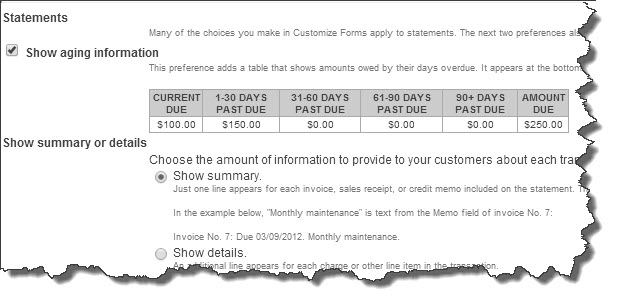
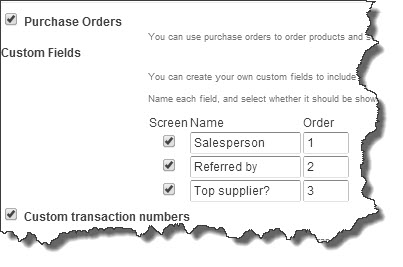
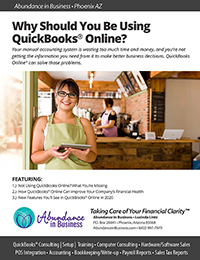
Sorry, the comment form is closed at this time.